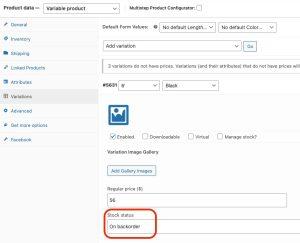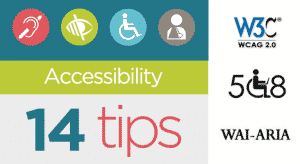Recently we came to know that some of the users are facing a very odd issue while using WordPress. When someone writes a post, they couldn’t see anything while they were writing. Because the text editor screen becomes white and displays nothing moreover the visual editor button also becomes invisible and the Visual to Text switches are also not working. In this article, we will show you how to fix the white text and missing buttons issue in WordPress.
This is how it looks like in WordPress. Users can not see the buttons and text.
Table of Contents
How can we fix the White Text and Missing Buttons issue in WordPress?
Moving on, we can fix this white screen and missing button issues by the following steps:
- Clear the Browser Cache
- Replacing TinyMCE Scripts
- Fix with wp-config
- Replace your TinyMCE folder
- Change your JavaScript settings
- Deactivate Plugins
Let’s discuss them in detail.
1. Clear the Browser Cache to remove White Text and Missing Buttons issue:
You can resolve this error by clearing your browser cache. The first thing you have to do is to clear your browser cache or use any other browser. This is might possible that there is an issue with your system.
if this doesn’t fix your issue move to the next step.
2. Replacing TinyMCE Scripts Remove White Text and Missing Buttons issue:
It is possible that this error occurs after an update. Well, it’s not expected but maybe something went wrong during an update. You can solve this by replacing /wp-includes/js/tinymce/ folder with a fresh copy.
3. Fix White Text and Missing Buttons issue with wp-config
If any of the above solutions don’t work for you then go and open your wp-config.php file and add the following code line:
define('CONCATENATE_SCRIPTS', false);This will fix your white screen and missing button problem.
4. Replace your TinyMCE folder
It is might possible that these missing buttons and white text screen issues occur due to the absence of a TinyMCE plugin. If you haven’t installed it yet go to your plugins and install the TinyMCE plugin from there. Once you installed and activated it, refresh your page all the missing buttons in WP visual editor will appear and white text error will resolve.
But, if you already have this plugin, it might possible that TinyMCE files may have become corrupted during the WordPress upgrade. If you experience this right after the upgrading then download a fresh copy of WordPress and replace the /wp-includes/js/tinymce/folder on your server.
5. Change your JavaScript settings
By default, WordPress uses the optimized versions of JavaScripts files, which basically speed up the operations of the platform. if all the above steps failed to resolve your issue then you can try this. Place the following code at the top of your wp-config.php file after the opening PHP tag
define('CONCATENATE_SCRIPTS', false);
6. Deactivate Plugins
Sometimes a plugin may conflict with the editor. Deactivate all plugins and see if the editor loads properly. If it loads, it must be due to a plugin, try activating one plugin at a time and see after activating which plugin editor does not load. You need to deactivate the plugin and contact its support or auther.
Try all these steps to resolve the issue of missing buttons and white screen. I hope that one of the solutions listed up will fix your issue of white text and missing buttons in WordPress. if you have any questions ask in comments.
Thanks.