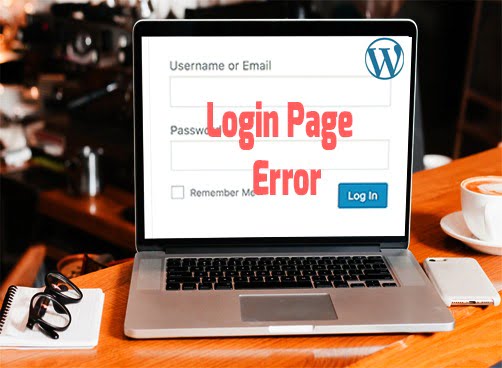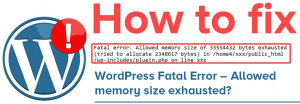Sometimes, while working on a WordPress, you may come across an error which creates the issue while you try to login to your site, and redirects you to the login page again and again. This error is known as the WordPress Login Page Refresh and Redirecting issue. It is one of the most ambiguous issues in WordPress. In this article, we are going to fix the user login page refreshing and redirecting issue. Have a look at this WordPress error:
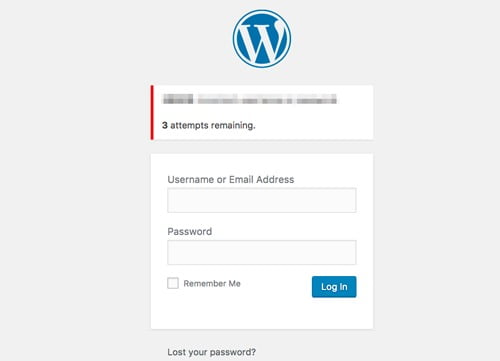
Table of Contents
How To Fix WordPress Login Page Redirect Issue?
There are several reasons for login issues such as due to error in establishing a database connection, due to internal server error or white screen of death. But there is another type of login error is when your login page keeps refreshing and redirecting it back to your login screen. We will solve this issue by different methods which are as following:
- Clear Cookies to Resolve Login Issues
- Deactivate All Plugins
- Revert Back to the Default Theme
- Delete .htaccess File
- Update Site URL
We are going to cover all these solutions step by step.
1. Clear Cookies to resolve WordPress Login Page Redirect issues:
As we all know that WordPress uses cookies for login authentication so firstly you have to troubleshoot the problem. Clear your browser cache/cookies or use any other browser. And make sure that your browser has cookies enabled. When you complete this step, restart your browser and log in to your account.
if it doesn’t help you move to the next step.
2. Deactivate All Plugins
This issue may occur due to WordPress plugins, mostly it happens when there is a conflict between two plugins. To resolve this issue you have to deactivate all the plugins. To deactivate all your plugins connect to your web hosting using FTP client. Now, you have to rename your /wp-content/plugins/directory to plugin_backup. This step will deactivate all your WordPress plugins that are installed on your website. When you complete this step of deactivating all WordPress plugins try to log in to your WordPress site. If you log in successfully that means one of your plugins was the reason for this problem.
And if it doesn’t solve your problem lets have a look at another solution.
3. Revert Back to the Default Theme
There can be an issue with your WordPress theme which can cause conflicts. This theme issue mostly occurs when you upgrade to a new version of WordPress. To find out that the problem occurs due to your theme you just have to deactivate your current theme. This is the same as how you deactivate plugins. Just do the following steps:
- Connect to your website using an FTP client.
- Goto your /wp-content/themes/directory.
- Rename your current theme directory.
- WordPress will look for your theme and revert it back to the default theme.
Once you complete all these steps try to login to your website. That means there is an issue with the theme.
But if you are using the default theme already you can rename it too and try to login. If you login successfully that means there is a problem with the theme and it is corrupted. Download a fresh copy of the default theme from the WordPress repository and upload it to your website.
But if this solution is not helping you then have a look at another solution.
4. Delete .htaccess File
Sometime when you cant get login to your WordPress website maybe there is a problem with your .htaccess file. This file can be corrupted which can cause internal server error and page refreshing error. Do the following steps:
- Access your website through FTP
- Make a backup of your .htaccess file in your system
- Delete that file from your website root directory ( Delete it from the wp-admin too)
Try to login to your website. if you succeed that means the .htaccess file was corrupted and stopping you from logging into WordPress. Once you get logged in go to your settings->permalinks and click on save button this will create the new .htaccess file
5. Update Site URL
Sometimes defining site URL fix the issue. To do this you need to login to your site through FTP and edit the wp-config.php file. Add the following two lines of code in your wp-config.php file and don’t forget to replace example.com with your URL.
define('WP_HOME','http://example.com');
define('WP_SITEURL','http://example.com');
We hope that this article helped you in resolving the WordPress Login Page Refreshing and Redirecting Issue. let us know in the comment section which of this method helped you to solve the issue. And if you have any queries regarding this mention that too in the comments.
Thanks.